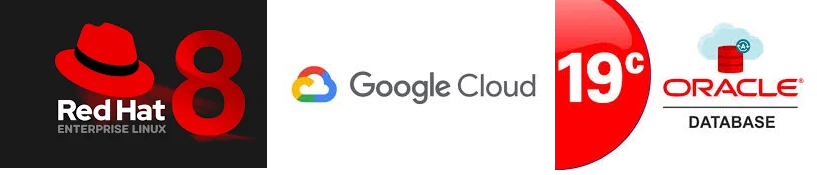
ISSUE:
While migrating one of my client’s Core Oracle Database from an on-premises environment to Google Cloud VM Instance. I encountered an issue while transferring files via SCP from the source Linux server to the target and was unable to connect to Google Cloud VM’s Linux terminal with password using SSH?
ERROR:
[oraprd@core-db-prd ~]$ scp abc oradev@155.199.299.187:/u01/core_db/db/
The authenticity of host ‘155.199.299.187 (155.199.299.187)’ can’t be established.
ECDSA key fingerprint is SHA256:weCNN1YK6jubMLYRfRs2QVhJ5wPNZc7G8SWp/J+0tJ0.
Are you sure you want to continue connecting (yes/no/[fingerprint])? yes
Warning: Permanently added ‘155.199.299.187’ (ECDSA) to the list of known hosts.
oraprd@155.199.299.187: Permission denied (publickey,gssapi-keyex,gssapi-with-mic).
lost connection
[oraprd@core-db-prd ~]$
SOLUTION:
Steps to Transfer a Folder or File Between GCP VMs
- Enable Password Authentication on the Target DR Server
- Open the SSH configuration file:
vi /etc/ssh/sshd_config - Update the following line:
From:PasswordAuthentication no
To:PasswordAuthentication yes - Restart the SSH service:
systemctl restart sshd - Verify the SSH service status:
systemctl status sshd
- Open the SSH configuration file:
- Transfer Files
- Use a secure copy command (
scp) to transfer the folder or file from the source (Prod Server) to the target (DR Server). You will be prompted to enter the password.
- Use a secure copy command (
- Revert Password Authentication Setting on the Target DR Server
- Edit the SSH configuration file again:
vi /etc/ssh/sshd_config - Change the line back:
From:PasswordAuthentication yes
To:PasswordAuthentication no - Restart the SSH service:
systemctl restart sshd - Verify the SSH service status:
systemctl status sshd
- Edit the SSH configuration file again:
IMPORTANT ! : Always ensure you revert the PasswordAuthentication setting after the transfer to maintain server security.




 Visit Today : 25
Visit Today : 25 Visit Yesterday : 15
Visit Yesterday : 15 This Month : 610
This Month : 610 This Year : 4808
This Year : 4808 Total Visit : 5040
Total Visit : 5040 Hits Today : 30
Hits Today : 30 Total Hits : 7227
Total Hits : 7227 Who's Online : 1
Who's Online : 1