
Steps to STOP Oracle EBS 12.2.x Application Services:
1. Connect Putty to Application Sever IP:
2. Login with Application OS User ( Username / password ) and source EBS Application Env

3. cd $ADMIN_SCRIPTS_HOME
4. [applprod@erp scripts]$ pwd
/u01/Ebiz/fs1/inst/apps/ERPPROD_erp/admin/scripts
[applprod@erp scripts]$
5. ./adstpall.sh apps/< password
Enter Weblogic Password when Prompted
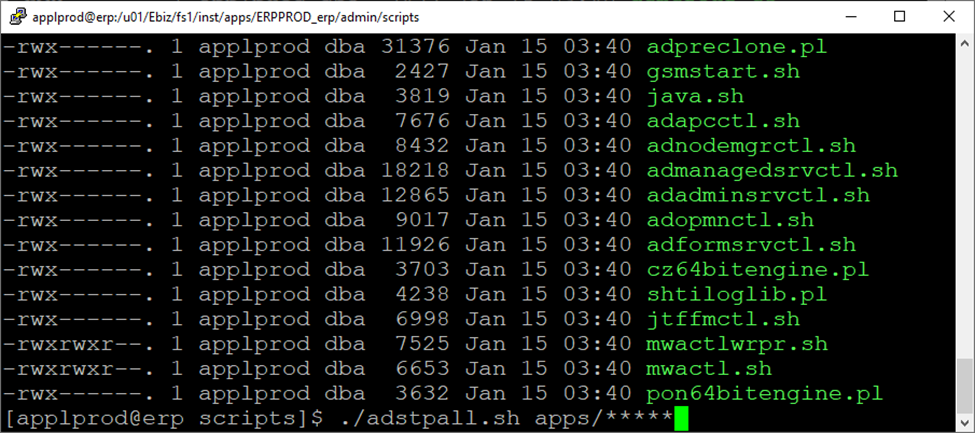
Now EBS services will proceed to shut down…….
Ensure All processes are cleared on Linux terminal
Use the command : ps –ef | grep applprod
Except vnc process , Wait for each applprod process to be cleared out itself.
Incase of delay only we may proceed to kill the pending OS applprod processes in order to proceed next.
AFTER SHUTDOWN of All EBS Services including all OS Processes
Perform the TAR Backup of the EBS FileSystem:
Command to run TAR Backup ( For Full Backup of EBS File System ):
cd <Backup Direcory>
nohup tar -czf [Compressed file name].tgz /u01/Ebiz &
Command to run TAR Backup ( For Cloning Purpose Only – EBS Backup of EBS File System ):
cd <Backup Direcory>
nohup tar -czf [Compressed file name].tgz /u01/Ebiz/fs1/EBSapps &
NOTE: For cloning purpose, Ensure to run PRECLONE on Apps Tier before EBS Backup:
Steps to START Oracle EBS 12.2.x Application Services:
cd $ADMIN_SCRIPTS_HOME
4. ( a ) To start Weblogic and EBS Services in One Shot
[applprod@erp scripts]$ pwd
/u01/Ebiz/fs1/inst/apps/ERPPROD_erp/admin/scripts
[applprod@erp scripts]$ ./adstrtal.sh apps/*****
You are running adadminsrvctl.sh version 120.10.12020000.11
Enter the WebLogic Admin password: < Enter the Weblogic password >
Enter the APPS Schema password: < Enter the apps password >

NOTE: ( On the Safe Side ) It is a Good Practice to start the Weblogic Admin before starting EBS Services to ensure there is no Weblogic startup issue.
4. ( b-1 ) To start Weblogic First Alone
[applprod@erp scripts]$ pwd
/u01/Ebiz/fs1/inst/apps/ERPPROD_erp/admin/scripts
[applprod@erp scripts]$ ./adadminsrvctl.sh start
You are running adadminsrvctl.sh version 120.10.12020000.11
Enter the WebLogic Admin password: < Enter the Weblogic password >
Enter the APPS Schema password: < Enter the apps password >
Now login to Weblogic Console :

AdminServer-(admin) should be up and running.

4. ( b-2 ) NOW start EBS Services to start the Managed Services
( Forms_server1, oacore_server1 and oaf_server1 ) under the Weblogic Admin Control[applprod@erp scripts]$ pwd
/u01/Ebiz/fs1/inst/apps/ERPPROD_erp/admin/scripts
[applprod@erp scripts]$ ./adstrtal.sh apps/*****
You are running adadminsrvctl.sh version 120.10.12020000.11
Enter the WebLogic Admin password: < Enter the Weblogic password >
Enter the APPS Schema password: < Enter the apps password >
Once All the Services are ensure ( Forms_server1, oacore_server1 and oaf_server1 ) that they are RUNNING

X============X==================X=================X=================X============X
Steps to STOP Oracle Database 19c Services:
1. Connect Putty to Database Sever IP: 172.10.18.17
2. Login with Database OS User ( Username / password )
3. Source Container Database Env
. env_filename.env
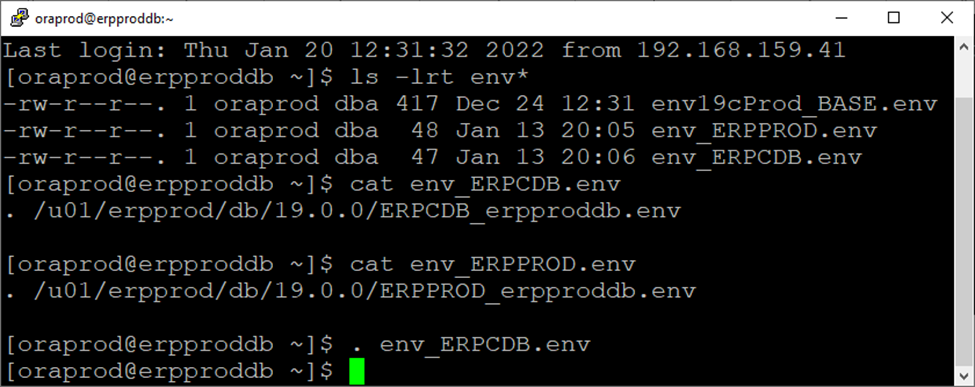
NOTE: Since there are 2 separate env files ( one for CDB and one for PDB ( EBS Database )
Therefore Environment is not configured to be auto sourced on Login
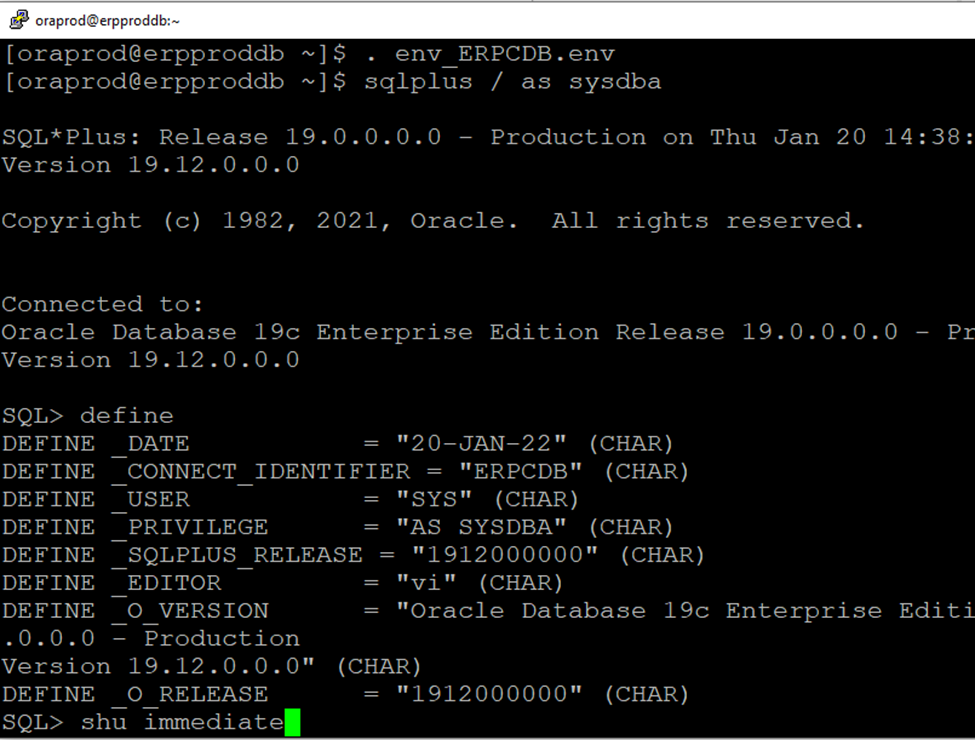
Issue command shu immediate
Since you are connected to Container Database ,
Shutdown immediate will first shutdown the Pluggable (PDB) EBS Database and then shutdown itself (CDB) at the end.
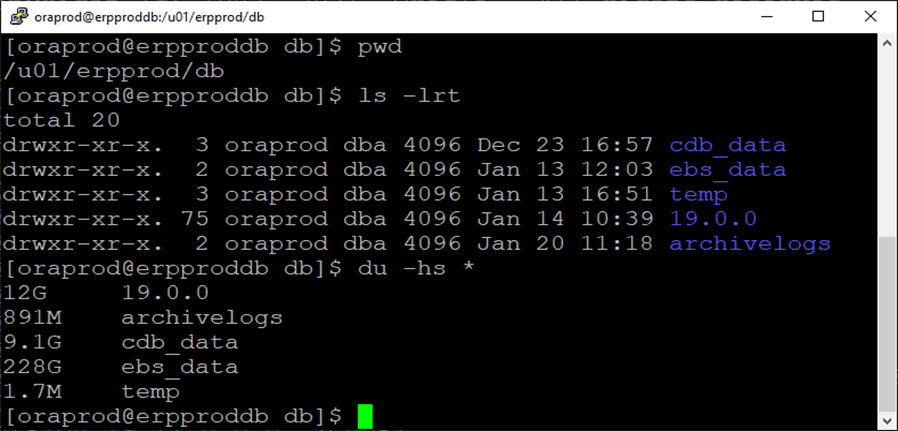
Go to the main directory where all datafiles of CDB and PDB are located.
In my case the dir is “/u01/erpprod/db “
cdb_data = Directory containing Container Data Files
ebs_data = Directory containing Pluggable EBS Data Files
19.0.0 is the home directory having 19c binaries.
temp directory is a mandatory directory acting as utl_file directory path location: 19c CDB Database.
ONLY FOR INFORMATION ( REFERENCE SCREENSHOT BELOW)

AFTER SHUTDOWN of All Oracle Database Processes
For Cold Backup of Database ( both CDB and PDB )
This cold Backup may help DBA to recover during a Patching situation on the EBS Application or some major Updates in the Database.
Perform the Cold TAR Backup using the below command:
Command to run TAR Backup ( For Full Backup of DB File System including both CDB and PDB ):
cd <Backup Direcory>
nohup tar -czf [To be name of compressed file].tgz /u01/erpprod/db &
For RMAN online Backup
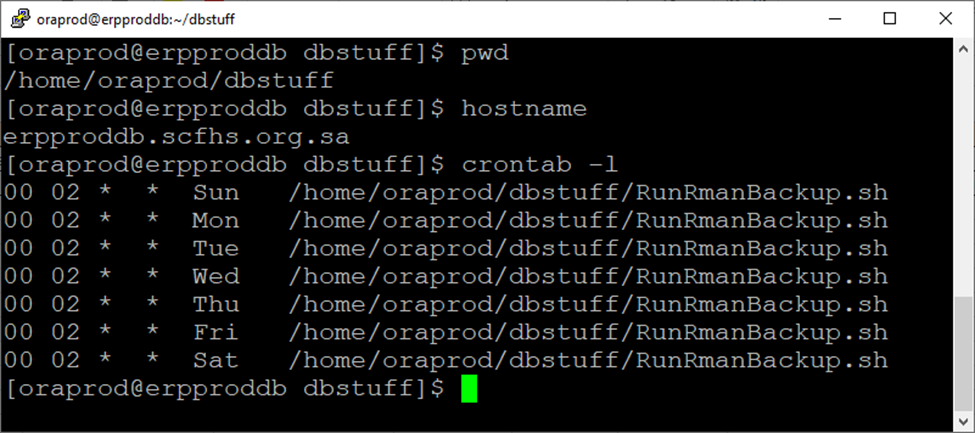
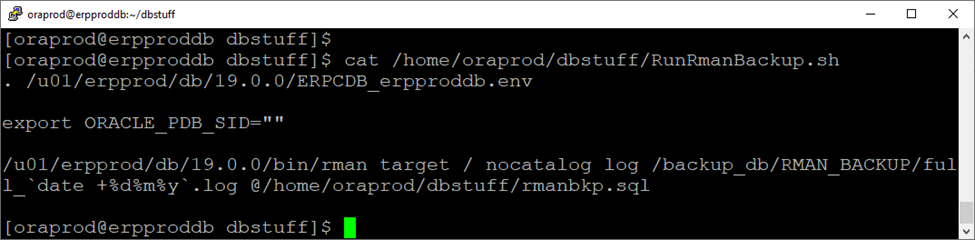
Backup has been already scheduled in Linux crontab – Daily 02:00 AM
Shell script location is: /home/oraprod/dbstuff/RunRmanBackup.sh
Bkp script : /home/oraprod/dbstuff/rmanbkp.sql
Bkp Storage location: /backup_db/RMAN_BACKUP

Steps to START Oracle Database 19c Services:
1. Connect Putty to Database Sever IP: 172.10.18.17
2. Login with Database OS User ( Username / password )
3. Source Container Database Env
. env_ERPCDB.env
sqlplus / as sysdba
SQL*Plus: Release 19.0.0.0.0 – Production on Thu Jan 20 17:35:41 2022
Version 19.12.0.0.0
Copyright (c) 1982, 2021, Oracle. All rights reserved.
Connected to:
Oracle Database 19c Enterprise Edition Release 19.0.0.0.0 – Production
Version 19.12.0.0.0
SQL>startup
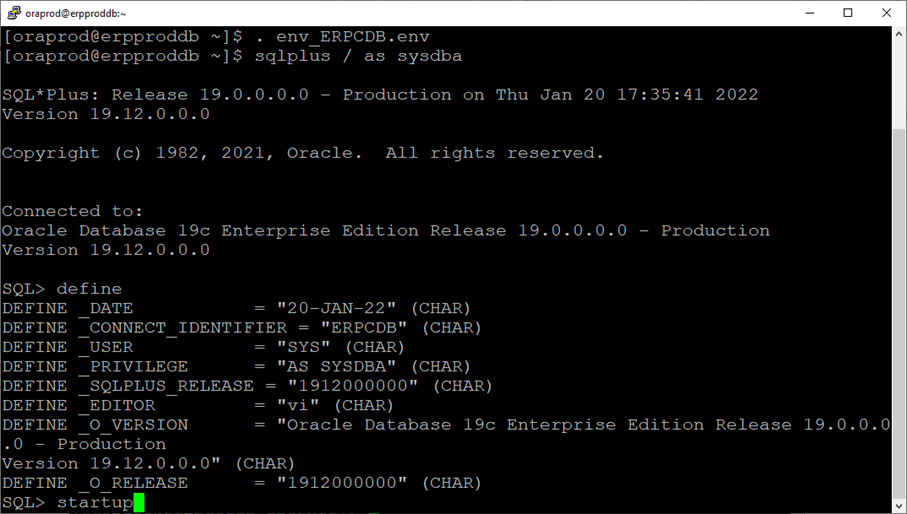





 Visit Today : 21
Visit Today : 21 Visit Yesterday : 17
Visit Yesterday : 17 This Month : 183
This Month : 183 This Year : 183
This Year : 183 Total Visit : 184
Total Visit : 184 Hits Today : 22
Hits Today : 22 Total Hits : 327
Total Hits : 327 Who's Online : 1
Who's Online : 1